When a new learner is created using ebs: ontrack Learner Hub they are marked as unconfirmed in the system.
When the learner makes:
- A general enquiry through ebs: ontrack Learner Hub, a progress code is allocated of LEARNERENQ and the enquiry type is set to General
- A course enquiry through ebs: ontrack Learner Hub, a progress code is allocated of LEARNERENQ and the enquiry type is set to E
- An application through ebs: ontrack Learner Hub, a progress code is allocated of LEARNERAPP and the type is set to A
- An enrolment through ebs: ontrack Learner Hub, a progress code is allocated of LEARNERENR and the type is set to R
You can set up progress codes for use in ebs: ontrack Learner Hub as follows:
The graphic below shows that application progress codes have been selected and a new ONLINE progress code has been created and set to Active.
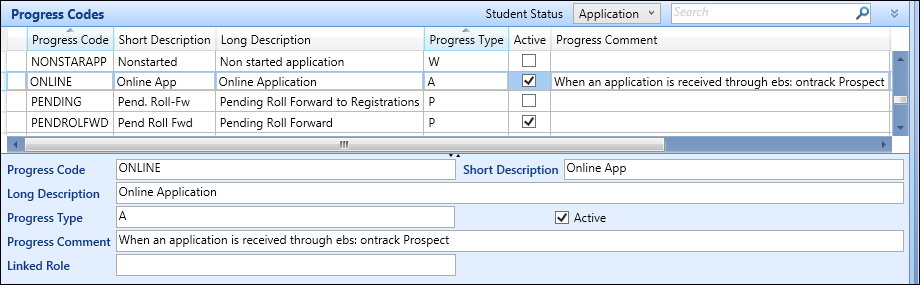
The fields on the Progress Codes screen are described in the following table.
| This field | Holds this information... |
|---|---|
| Progress Code | The code for the progress record. |
| Short Description | The short description for the progress code. |
| Long Description | The long description for the progress code. |
| Progress Type | The progress type for the progress code. |
| Active | Select this check box to specify that the record is currently active. |
| Successful Completion | Select this check box to specify that the progress status indicates a successful completion. |
| Progress Comments | Additional comments regarding the progress code. |
| Linked Role | Add a custom role to the progress code to determine who can use the progress code. Custom roles are set up in the User Management module. |
| Requires Outcome | Select this check box to specify that an outcome is required when this progress code is selected. |
| Generate Fees | Select this check box to specify that fees are generated when this progress code is selected. |
You can edit the progress codes used in ebs: ontrack Learner Hub by doing one of the following:
-
Update the relevant default progress code institution setting (for example: the Default application progress code institution setting on the Applications screen)

-
Update the progress code in the data link details for the relevant page in ebs: ontrack Learner Hub Designer
